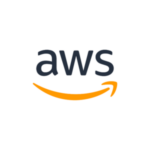Blog
NAV 2009 to Business Central (Migration)
Find out here how you can migrate directly from Dynamics NAV versions up to 20 years old to Business Central.
If you want to migrate from NAV 2009 to Business Central, there is currently no official, direct migration path.
The classic path of migrating from version to version is very often practiced. However, this has considerable disadvantages:
- Significant additional work and therefore high costs
- Inclusion / modification of code that will be removed later anyway (keyword: automation objects, dotnet)
- No way back
- “Hard cut” for the old system
In terms of disadvantages, we are only talking about technical and cost-related hurdles. Our experience also shows that the longer a migration process takes, the faster user acceptance of the project decreases.
On the official website from Microsoft you can find the help article on the topic. NAV 2015 will be officially supported via Business Central 2019 (version 14) in the Business Central Cloud at the earliest. Customers with many NAV 5.0, NAV 2009 (R2) and NAV 2013 (R2) installations usually have no choice but to start with a new installation. All historical data will be lost in the process.
But there is another way that deviates from the classic upgrade path and can be used from NAV 5.0 onwards.
With DataMigrate Pro (DMP), we offer a flexible way to seamlessly transfer data from NAV to BC. Our DataMigrate Pro tool at a glance:
- Continue working in the old system (e.g. NAV 2009)
- Parallel provision of Business Central (Cloud)
- “Lift and Shift” – Both systems can be used in parallel (including balance, open item, asset transfer and number series reconciliation) with live synchronization in both directions (NAV 2009 Business Central Cloud)
- You decide when “Go Live” is. Until then, your users can use both systems.
DMP enables live synchronization in parallel operation, which ensures uninterrupted migration. In addition, both master and historical data can be transferred retrospectively. This flexibility and efficiency make DataMigrate Pro a preferred solution for companies seeking a comprehensive and reliable migration of their data.
Setup
First, the Navision objects of the configuration were installed so that the data to be transferred could be mapped. The structures of the current installation were inserted into the mapping tool via the DataMigrate Pro menu.
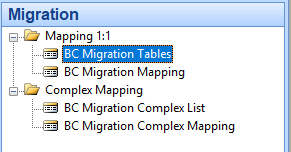

Structures of the target system must be provided to the migration tool in order to be able to select the target elements. For this purpose, a regular job is executed via the SQL Integration Services.
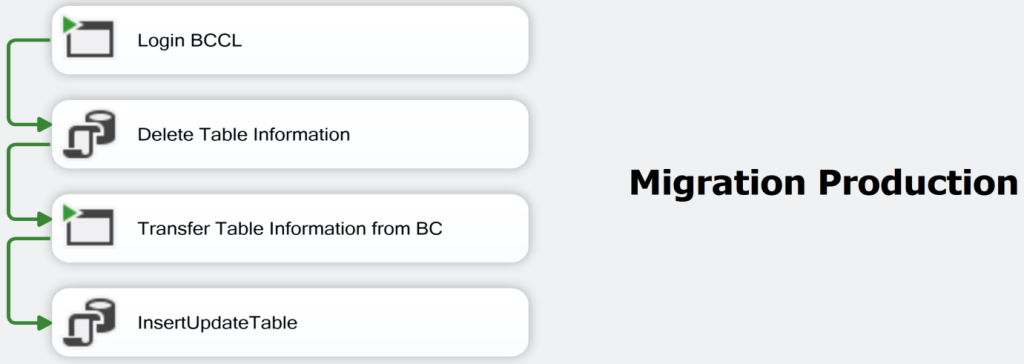
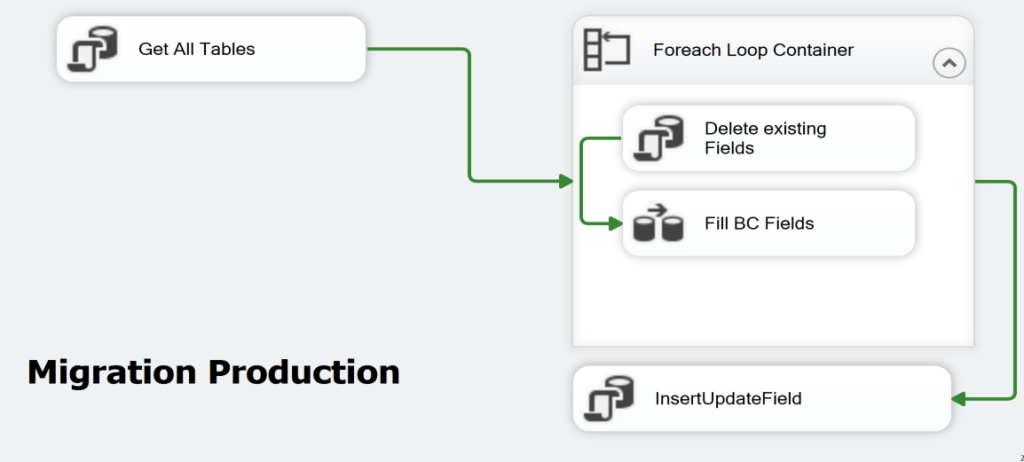
Mapping JSON files are generated based on the configuration. These are read with an SQL query and the data is transferred.
Transfer master and setup data
The change log is now used to regularly transfer the changes in the master data from NAV to BC.
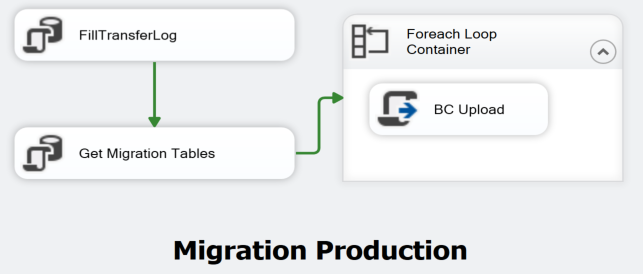
Transfer items
As a rule, items are not logged in NAV. For this reason, a mechanism determines which data has not yet been transferred from NAV to BC. Likewise, items may only be written to BC by the posting code units intended for this purpose. In the second part of the setup, a DataMigration Pro extension for BC ensures that the posting identity is retained. After the items in shadow tables have been transferred to BC, code units of the BC extension are called from the NAV system.
Automatic interface check
The BC extension contains overviews that automatically compare account totals from NAV with those from BC after the data transfer and present them via the role center.
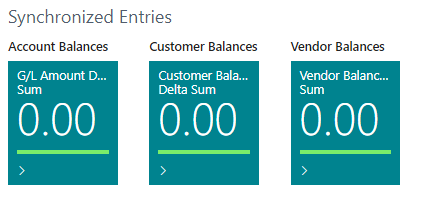
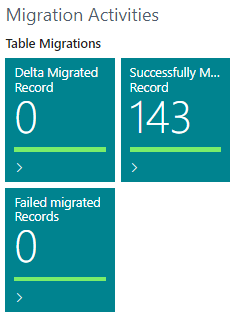
Does this sound interesting to you? Then contact us by e-mail (kontakt@ioi.gmbh), or take the opportunity to arrange a team appointment directly.